It is especially useful for debugging, monitoring application health, and investigating errors.
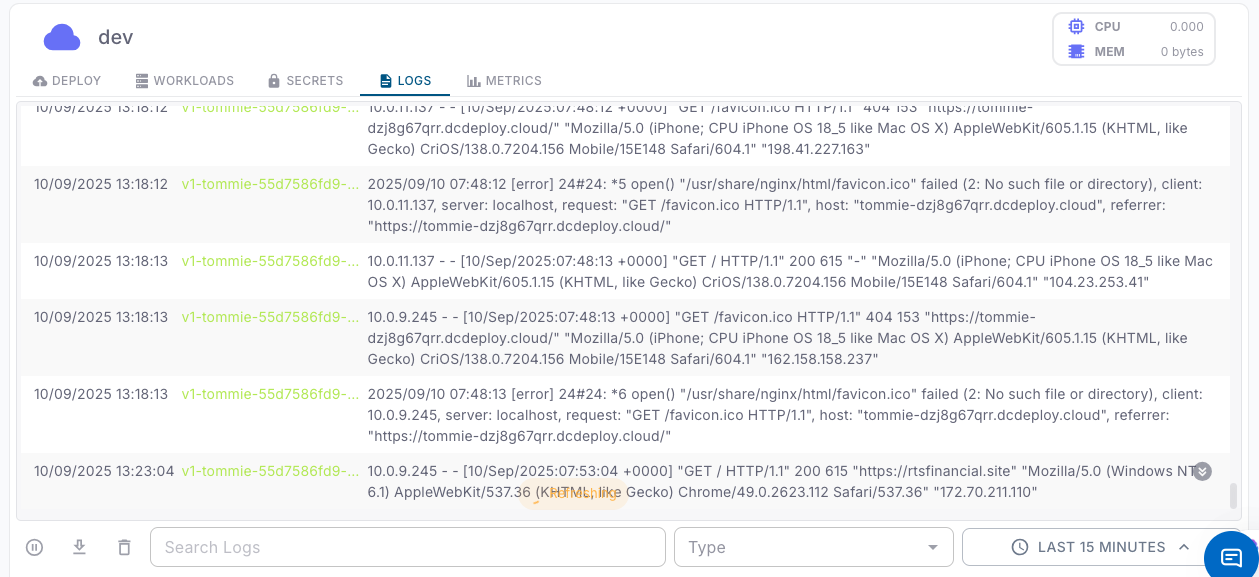
1
Log entries
Each log entry contains:
- Timestamp: When the log line was generated.
- Workload & Version: Identifies which workload and version produced the log (e.g.,
v1-tommie-...). - Log Message: The actual application or system output (e.g., HTTP requests, errors, warnings).
- Client Details: Includes client IP, user-agent, referrer, and request path.
2
Filtering logs
You can narrow down the displayed logs using:
- Time Range: Select a window (e.g., Last 15 minutes, 1 hour, 24 hours).
- Search Box: Enter keywords, error codes, or paths to filter relevant log entries.
3
Exporting logs
Use the download button (⬇️) to export logs for offline analysis or sharing with your team.
4
Best practices
- Regularly monitor logs to identify unexpected errors early.
- Use search filters when debugging specific issues (e.g.,
500,favicon.ico,POST /api/login). - Combine log analysis with the Metrics tab for deeper insights on performance bottlenecks.
- For production environments, integrate log shipping with external monitoring systems if needed.
